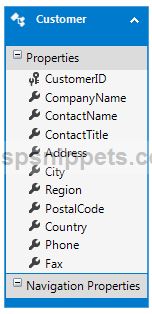In this article I will explain a step by step tutorial, how to configure
Entity Framework and connect to
SQL Server database in ASP.Net.
Database
Here I am making use of Microsoft’s Northwind Database. You can download it from here.
Configuring and connecting Entity Framework to database
1. You will need to add Entity Data Model to your project by right clicking the Solution Explorer and then click on Add and then New Item option of the Context Menu.
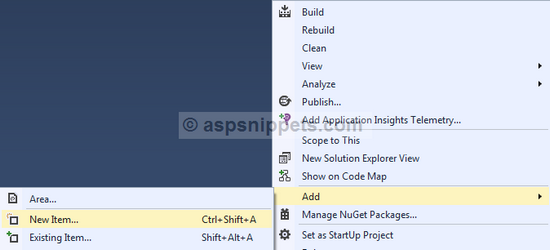
2. From the Add New Item dialog window, select ADO.NET Entity Data Model and give a suitable Name and click on Add.
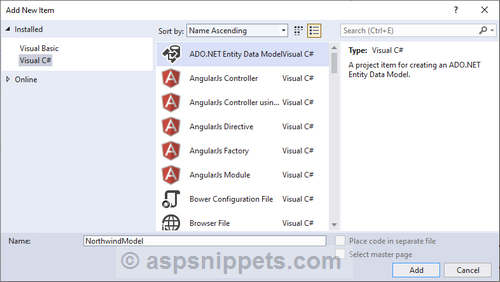
3. In the next dialog window click on Yes button.
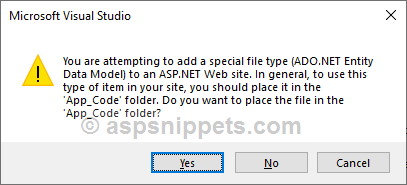
4. Then, from the Entity Data Model Wizard select EF Designer from database option.
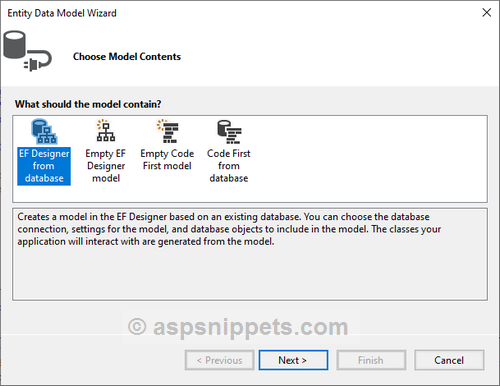
5. Now the wizard will ask you to connect and configure the Connection String to the database. Here click on New Connection.
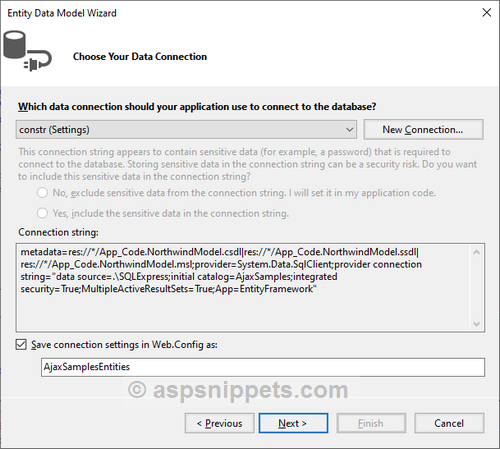
6. Then, from the Choose Data Source dialog, select Microsoft SQL Server and click on Continue.
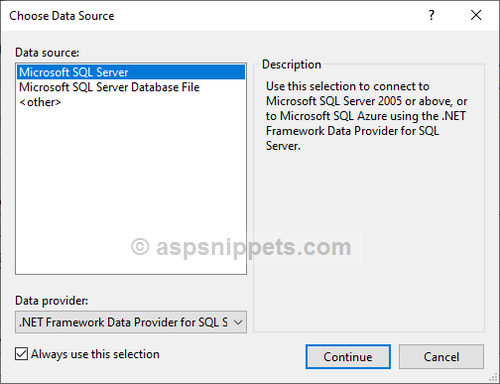
7. Then, from the Connection Properties dialog window, you will need to select the
1. SQL Server Instance
2. Database
And then click Test Connection to make sure all settings are correct.
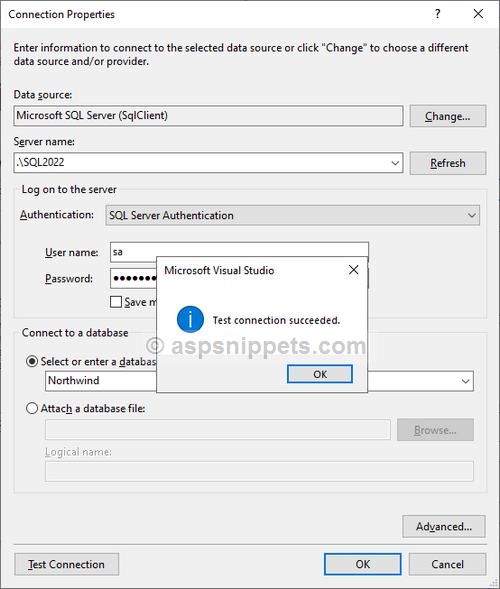
8. Once the Connection String is generated, select the Yes, include the sensitive data in the connection string RadioButton and click on Next.
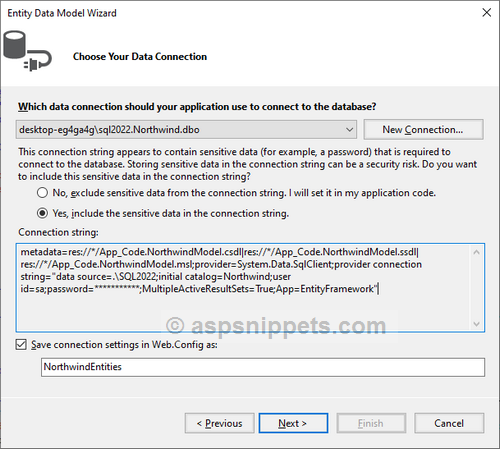
9. Next you will need to choose the
Entity Framework version to be used for connection.
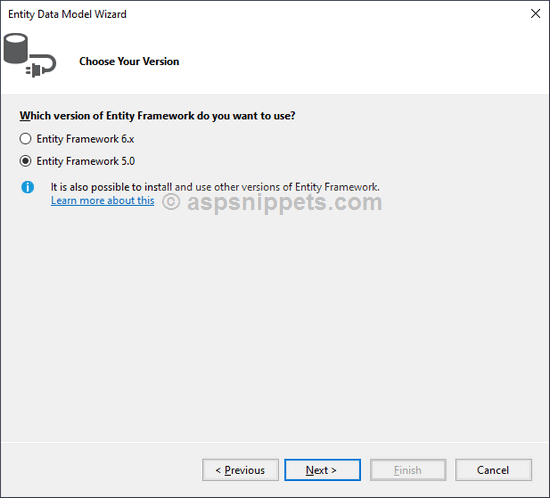
10. Now you will need to choose the
Tables that you need to connect and work with
Entity Framework. Here
Customers Table is selected.
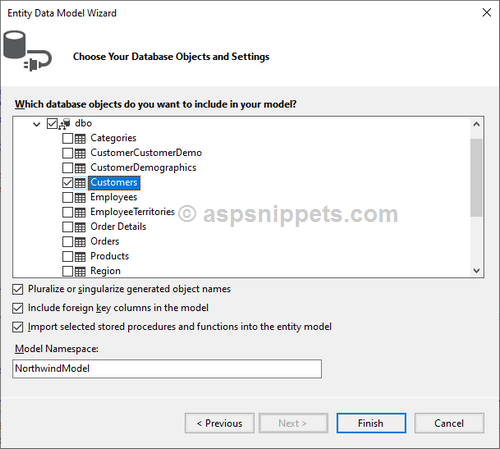
11. The above was the last step and now, the Entity Data Model is ready with the Customers Table of the Northwind database.